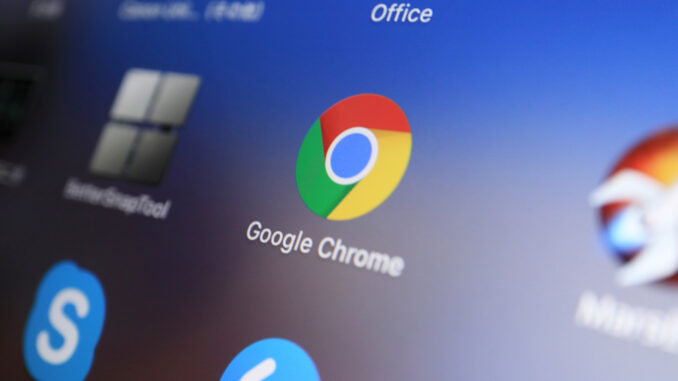
Google Chrome on the desktop is going to get the equivalent of the popular Circle to Search feature on mobiles, and the ability, powered by Google Lens, should arrive in the browser soon.
As 9 to 5 Google reports, on a Chromebook, the feature will be activated by clicking on a Google Lens icon in the URL bar of the Chrome browser, but it’ll be a bit more hidden on Windows 11 or macOS. Outside of ChromeOS, you’ll need to head into the Chrome menu and select ‘Search with Google Lens.’
Whichever route you take, once you fire up the feature, you can highlight something on a web page that you want to search for (using a resizable box), whether that’s an element of a picture or video.
The image search results will then swiftly be presented to you in a sidebar in the same tab as the web page.
(Image credit: Konstantin Savusia / Shutterstock.com)
Analysis: A very welcome polish for Chrome
This is a relatively small change in some respects – the addition of just a small icon, or a menu option in Windows/Mac – but it’s one that could have a major impact on how you search using Google Chrome.
Whatever you’re looking at in your desktop browser, if you’re curious about something you spot in, say, the background of a video – “what’s that car?” for example – you can simply pause the clip, fire up Search with Google Lens, swiftly highlight said car, and boom, you’re (hopefully) fully informed about the vehicle. (And you can use the search box in the side panel to further explore details on it, if you wish).
This is a really smart change in our books, but it’s not here just yet. As 9 to 5 Google observes, after being hidden in development for some time, the feature is now live in the recent Chrome 128 beta (and ChromeOS beta too). With the functionality also written up in the ‘what’s new’ in Chrome page, the expectation is that this Google Lens search option is set to debut shortly.
You might also like
These are the best web browsers around right nowThis handy feature has been promised to ChromeOS users for a while now – so where is it?Not interested in Chrome? Here’s how to use Microsoft Edge
Source: TechRadar – All the latest technology news
Leave a Reply